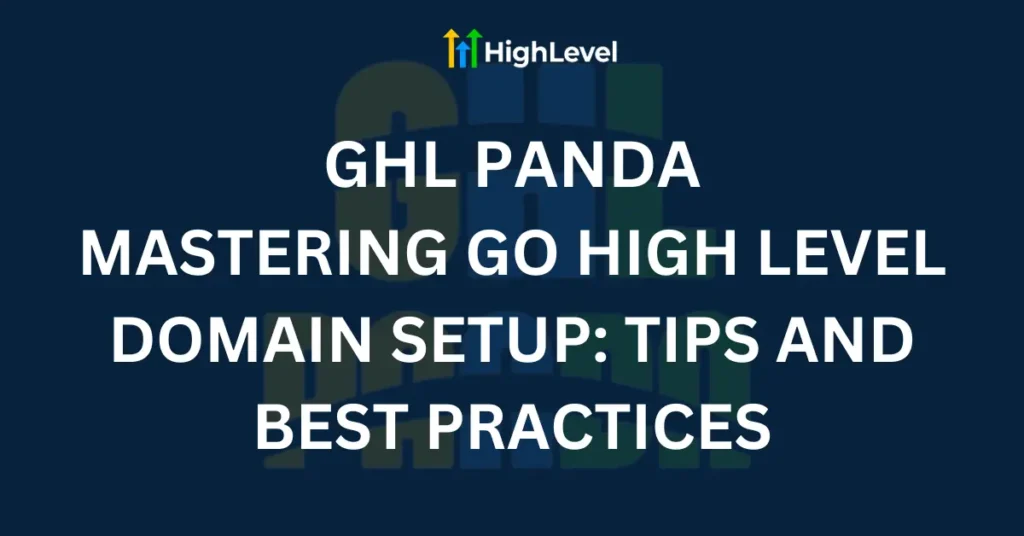Go High Level does not offer the option to purchase domains directly from their platform. Instead, you need to acquire your domains from external domain registrars such as Namecheap, Cloudflare, or GoDaddy. This is because Go High Level is designed to integrate with existing domains, allowing you to utilize their marketing, sales, and management tools with your pre-existing domains.
List of Popular Domain Registrars:
- Godaddy
- Namecheap
- Cloudflare
- Ionos
- Siteground
- Hostinger
- Hostgator
- Cloudways
Table of Contents
Understanding Go High Level Domains
Before diving into the setup process, it is essential to understand the concept of domains in Go High Level. A domain refers to the web address of your website or funnel, such as a root domain like ghlpanda.com or a subdomain like www.panda.ghlpanda.com. To begin, you need to establish a domain with a registrar like Cloudflare, GoDaddy, or other domain hosts. Once you have your domain, you can integrate it into the Go High Level system for use.
Go High Level Domains/Subdomains Setup:
1.Agency Level Domain Setup
1.1 Complete Guide of Go High Level White Label Domain Setup?
Process of customizing and branding the Go High Level CRM platform to reflect your own brand, rather than that of Go High Level. This is particularly useful for marketing agencies and businesses that want to offer Go High Level’s features and services under their own brand name. By setting up a white label domain, you ensure that your clients interact with a platform that showcases your branding, including custom domain names, logos, and other visual elements.
Follow the Below Steps to Setup the White label Domain in Go High Level
Step 1: Domain Register Login & DNS Records.
Login to your Domain Register like Godaddy, Namecheap, Cloudflare and Ionos. Click on DNS Settings and open DNS Records (e.g., crm.yourcompany.com).
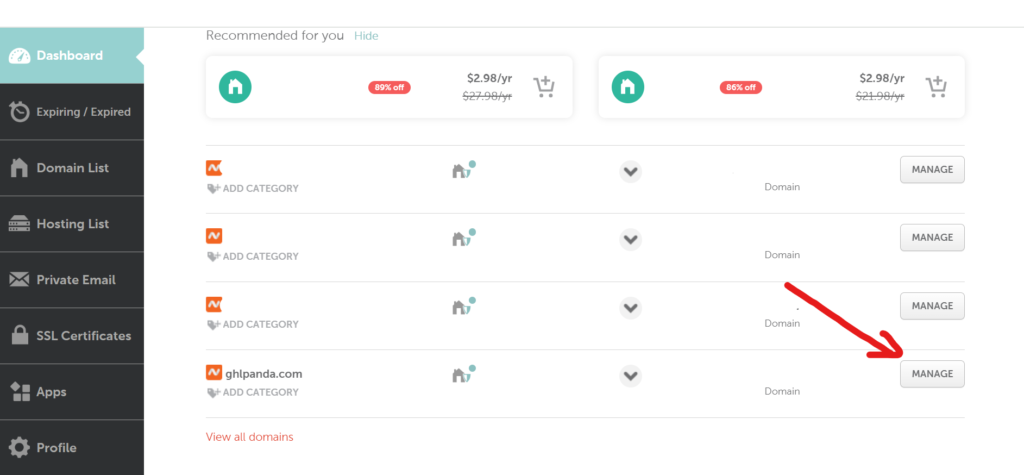
Click on manage.
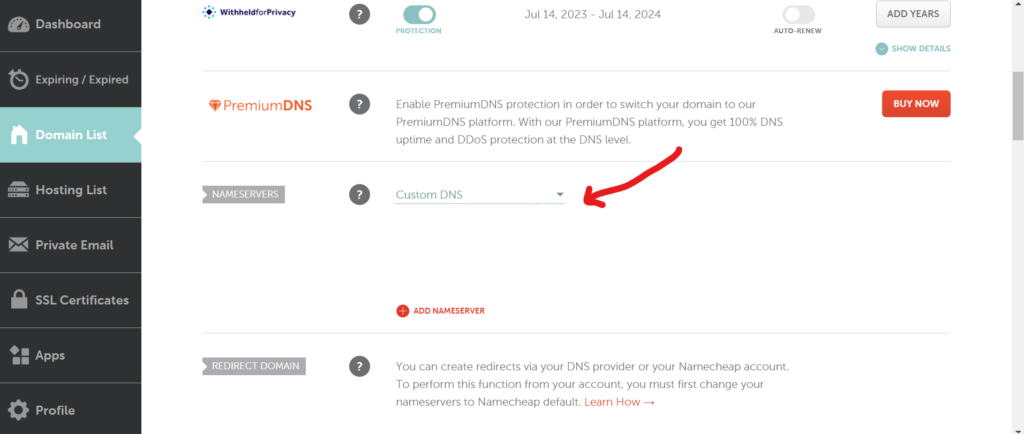
Step 2: Login to Go high Level Agency.
Go into the Settings into your Go High Level Account as seen in below images:

Click on Company and then go to whitelabel Domain:

Step 3: Add CNAME in DNS Record.
Create a new CNAME record. The settings will vary slightly depending on your registrar, but it will typically look something like this:

- Host: This is the prefix for your subdomain. It can be anything you want, such as “app”, “offers”, or “leads”. For example, if your domain is “ghlpanda.com” and your Host is “app”, the full subdomain would be “app.ghlpanda.com”.
- Points to: Enter the value “whitelabel.ludicrous.cloud” here. This tells your subdomain to point to our secure servers.
- TTL: You can usually leave this at the default value.
Save your changes to the DNS settings. It may take up to 24 hours for the new CNAME record to propagate across the internet, but it’s usually faster.
now add your whitelabel domain as seen in image.

1.2 Complete Guide of Go High Level API Domain Setup?
Configuring a Go High Level API domain allows users to customize system generated links with a chosen domain, enhancing deliverability and brand recognition. This feature is available at both the agency level, providing flexibility in managing branded links.
Benefits of Using a Custom API Domain
- Branded links increase deliverability and brand recognition when sending out links.
- Custom API domains can be used to represent a chosen domain and enhance the overall user experience.
Features Supported by Custom API Domains
Setting a custom API domain updates the domain shown in the links generated for various features, including:
- Forms
- Surveys
- Calendar
- Trigger
- Shortlink
You can configure branded domains at two levels:
- Agency Level (API Domain)
- Sub-Account Level (Branded Domain)
Step 1: Login Go High Level Agency.
Go into the Settings into your Go High Level Account as seen in below images:

Click on company then API Domain.

Step 2: DNS Records.
Make sure to have CNAME add and pointing records to Brand.ludicrous.cloud
Save your changes to the DNS settings. It may take up to 24 hours for the new CNAME record to propagate across the internet, but it’s usually faster.