Go High Level does not offer the option to purchase domains directly from their platform. Instead, you need to acquire your domains from external domain registrars such as Namecheap, Cloudflare, or GoDaddy. This is because Go High Level is designed to integrate with existing domains, allowing you to utilize their marketing, sales, and management tools with your pre-existing domains. Go High Level is designed to integrate with various domain registrars, allowing you to use your existing domains with their tools. This provides flexibility and ensures a smooth experience. If you already have domains registered with popular registrars like Namecheap, Cloudflare, or GoDaddy, you can easily connect them to Go High Level without the need to transfer or purchase new domains. Go High Level allows users to integrate their own custom domains, enhancing credibility and making it easier for clients to find and trust your services. This customization is essential for businesses aiming to maintain a cohesive brand image across all digital touchpoints.
Domain / Subdomain we setup in Go High Level Agency & SubAccount Level Setup
- Agency Domain Setup ( Whitelabel Domain ) (app.myagency.com )
- Agency Level API / Branded Domain Setup ( Links.myagency.com )
- SubAccount Level API Domain Setup
- SubAccount Level Domain/ SubDomain Setup for Funnels / Website.
- SubAccount level Domain Setup for Membership (Course)
In Go High Level, domains play a crucial role in establishing your online presence and branding. A domain name serves as the address where users can access your website, landing pages, and other online resources. Configuring domains correctly within Go High Level ensures that your digital assets are easily accessible, professional-looking, and aligned with your brand identity. Understanding and properly configuring domains, including root and sub-domains, in Go High Level is fundamental for building a robust and professional online presence. Root domains help in establishing a primary identity, while sub-domains offer flexibility and organization. By leveraging these domain configurations, businesses can enhance their brand recognition, improve SEO, and ensure a seamless experience for their clients.
In the world of CRM automation, ensuring your domain is set up correctly is paramount. A properly configured domain not only enhances brand credibility but also ensures seamless communication and interaction with your audience. This guide will walk you through the essential steps and best practices for setting up your domain in Go High Level.
List of Popular Domain Registrars:
- Godaddy
- Namecheap
- Cloudflare
- Ionos
- Siteground
- Hostinger
- Hostgator
- Cloudways
You’re professional or new to CRM automation, this blog post will provide you with valuable insights, practical tips, and clear instructions to help you master Go High Level domain setup. You’ll learn how to avoid common errors, troubleshoot potential issues, and leverage advanced features to fully maximize the benefits of your domain. By the end of this guide, you’ll be equipped with the knowledge and tools necessary to ensure your domain is not just functional, but a powerful asset for your business. Let’s get started on this journey to perfecting your domain setup!
Table of Contents
Difference between Root Domain & Subdomain
Understanding the difference between a root domain and a subdomain is crucial for effective domain management in Go High Level. The root domain, often referred to simply as the “domain,” is the primary address of your website. For example, in “example.com,” “example” is the root domain. It serves as the central point of your web address and is typically used for your main website or primary services.
A subdomain, on the other hand, is a subdivision of the root domain, created to organize and navigate to different sections of your site. Subdomains appear as a prefix to the root domain, such as “blog.example.com” or “support.example.com.” They function independently of the root domain, allowing you to host different content, services, or even applications without interfering with the main site.
In Go High Level, leveraging subdomains can help streamline your CRM automation by categorizing different marketing campaigns, landing pages, or client portals. Proper configuration of both root and subdomains ensures that your online presence is professional, scalable, and well-organized.
Explanation of Root Domains?
A root domain, often referred to as the primary domain, is the main web address under which subdomains can be created. It consists of a second-level domain (SLD) and a top-level domain (TLD). For example, in “example.com”, “example” is the SLD and “.com” is the TLD, together forming the root domain “example.com”.
Key Features of Root Domains:
- Primary Identification: The root domain serves as the primary identifier for your website or online presence.
- Brand Recognition: It plays a significant role in brand recognition, as it often includes the company name or a relevant keyword.
- SEO Impact: Root domains have a significant impact on SEO, influencing search engine rankings and visibility.
Example Uses:
- A business website (e.g., “example.com”)
- Main company email addresses (e.g., info@example.com)
Explanation of Sub-Domains ?
A sub-domain is a subset of the root domain and is used to organize and navigate to different sections of a website. It appears before the root domain and is separated by a dot. For example, “blog.example.com” is a sub-domain of “example.com”, where “blog” is the sub-domain.
Key Features of Sub-Domains:
- Organizational Tool: Sub-domains help in organizing content and separating different areas of a website.
- Branding Consistency: They maintain branding consistency while allowing distinct sections for various purposes.
- Flexible Usage: Sub-domains can be used for multiple purposes like blogs, online stores, or customer portals.
Example Uses:
- Blog: “blog.example.com” for company blogs
- Shop: “shop.example.com” for e-commerce stores
- Support: “support.example.com” for customer support portals
Difference Between TLD and SLD Domains
When discussing domain names, it’s important to understand the hierarchy and structure that make up a complete domain. Two key components of this structure are the Top-Level Domain (TLD) and the Second-Level Domain (SLD). Understanding the difference between these two components is crucial for effective domain management and online presence strategy. Difference between TLDs and SLDs is fundamental for anyone involved in domain management, web development, or digital marketing. The TLD provides context and classification, while the SLD is the unique identifier that represents your brand or primary purpose. Together, they form the complete domain name that users will remember and visit. Choosing the right combination of SLD and TLD can significantly impact your online presence, SEO performance, and brand recognition
Top-Level Domain (TLD)
Definition: The Top-Level Domain (TLD) is the last segment of a domain name, appearing after the final dot. It is the highest level in the domain name hierarchy.
Examples:
.com.org.net- Country-specific TLDs like
.uk(United Kingdom) or.de(Germany)
Types of TLDs:
- Generic Top-Level Domains (gTLDs): Commonly used TLDs that are not restricted to specific types of organizations or locations. Examples include
.com,.net, and.org. - Country Code Top-Level Domains (ccTLDs): Specific to a particular country or territory, such as
.usfor the United States or.cafor Canada. - Sponsored Top-Level Domains (sTLDs): TLDs that are sponsored by specific organizations and are often restricted to particular communities, such as
.edufor educational institutions or.govfor government entities. - New gTLDs: Introduced to expand the domain name system, examples include
.blog,.shop, and.tech.
Purpose:
- Classification: TLDs classify the type of organization or geographic area associated with the domain.
- SEO and Branding: Some TLDs are perceived as more trustworthy or relevant, which can impact SEO and branding (e.g.,
.comis often seen as more professional and credible).
Second-Level Domain (SLD)
Definition: The Second-Level Domain (SLD) is the part of the domain name that is immediately to the left of the TLD. It typically represents the main name of the domain and is what users usually recognize as the primary identifier of the website.
Examples:
- In
example.com,exampleis the SLD. - In
university.edu,universityis the SLD.
Understanding Go High Level and Its Importance
What is Go High Level?
Go High Level is a comprehensive CRM platform designed to streamline business operations, especially in marketing and sales. It offers a suite of tools that manage customer relationships, automate workflows, and improve communication channels. Understanding its full potential can significantly enhance your business efficiency.
Why Domain Setup Matters?
Setting up a domain in Go High Level is crucial because it ensures your emails and funnels are properly branded and professional. This process involves configuring your domain’s DNS settings, connecting root and sub-domains, and ensuring everything is seamlessly integrated with the Go High Level platform.
Benefits of Proper Domain Setup
A well-configured domain setup boosts your credibility, ensures deliverability of emails, and enhances overall user experience. It also helps in maintaining consistency across all marketing channels, which is vital for building trust with your audience.
Configuring domains in HighLevel, including both root and sub-domains, is essential for several reasons:
- Professionalism: Custom domains make your business appear more professional and trustworthy compared to generic domains.
- Brand Identity: Consistent domain usage reinforces your brand identity across different platforms.
- SEO Benefits: Proper domain configuration can enhance your website’s SEO, making it easier for potential customers to find you online.
- Customer Trust: Branded domains are more likely to be trusted by customers, increasing the likelihood of engagement and conversions.
Understanding Go High Level Domains
Before diving into the setup process, it is essential to understand the concept of domains in Go High Level. A domain refers to the web address of your website or funnel, such as a root domain like ghlpanda.com or a subdomain like www.panda.ghlpanda.com. To begin, you need to establish a domain with a registrar like Cloudflare, GoDaddy, or other domain hosts. Once you have your domain, you can integrate it into the Go High Level system for use.
Go High Level Domains/Subdomains Setup:
1.Agency Level Domain Setup
1.1 Complete Guide of Go High Level White Label Domain Setup?
Process of customizing and branding the Go High Level CRM platform to reflect your own brand, rather than that of Go High Level. This is particularly useful for marketing agencies and businesses that want to offer Go High Level’s features and services under their own brand name. By setting up a white label domain, you ensure that your clients interact with a platform that showcases your branding, including custom domain names, logos, and other visual elements. White labeling your domain in Go High Level involves customizing the platform to reflect your brand, providing a seamless and branded experience for your users. This process enhances brand consistency and credibility, making it essential for businesses aiming to establish a professional online presence. Below, we provide a detailed, instructional guide to set up your white label domain in Go High Level.
Follow the Below Steps to Setup the White label Domain in Go High Level
Step 1: Purchase a Domain Name & DNS Records Setup.
First, you need to purchase a domain name that represents your business. This domain name will serve as the foundation for your white label setup. Ensure that your chosen domain name is short, memorable, and relevant to your brand. Login to your Domain Register like Godaddy, Namecheap, Cloudflare and Ionos. Click on DNS Settings and open DNS Records (e.g., crm.yourcompany.com).
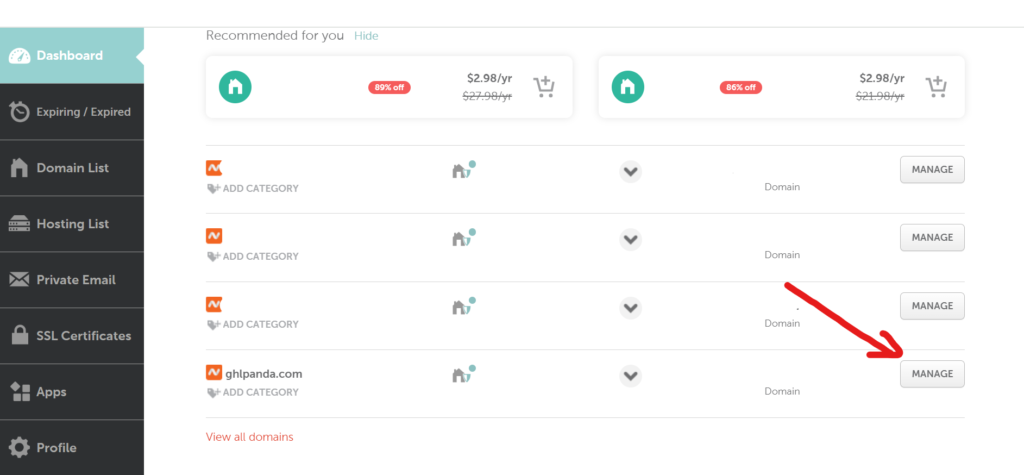
Click on manage and then custom DNS.
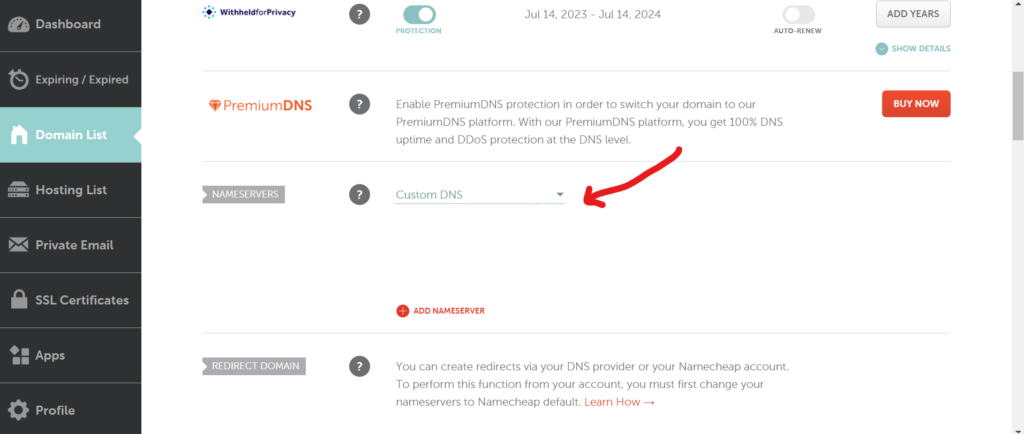
Step 2: Login to Go high Level Agency & Access Domain Settings.
Log in to your Go High Level account and navigate to the “Settings” section. From there, select “Domains” to access the domain management interface. This is where you’ll configure your new domain and prepare it for white labeling.

Click on Company and then go to whitelabel Domain:

Step 3: Configure DNS Settings.
You’ll need to configure your Domain Name System (DNS) settings through your domain registrar (e.g., GoDaddy, Namecheap). Add the following DNS records to point your domain to Go High Level:
- CNAME Record: Create a CNAME record pointing your desired subdomain (e.g., app.yourdomain.com) to `sites.ludicrous.cloud`.
- A Record: Add an A record pointing the root domain (yourdomain.com) to the IP address provided by Go High Level.
Ensure that these changes are saved and propagated. but it will typically look something like this:

- Host: This is the prefix for your subdomain. It can be anything you want, such as “app”, “offers”, or “leads”. For example, if your domain is “ghlpanda.com” and your Host is “app”, the full subdomain would be “app.ghlpanda.com”.
- Points to: Enter the value “whitelabel.ludicrous.cloud” here. This tells your subdomain to point to our secure servers.
- TTL: You can usually leave this at the default value.
Save your changes to the DNS settings. It may take up to 24 hours for the new CNAME record to propagate across the internet, but it’s usually faster.
now add your whitelabel domain as seen in image.

Step 4: Verify Domain in Go High Level
Once the DNS settings are updated, return to the Go High Level domain settings page. Enter your new domain name in the provided field and click “Verify.” Go High Level will check the DNS records to ensure they are correctly configured.
Step 5: Enable SSL for Your Domain
To ensure secure connections, enable SSL (Secure Sockets Layer) for your domain. This can typically be done within Go High Level’s domain settings. SSL encrypts data transmitted between your users and your server, ensuring privacy and data integrity.
Step 6: Customize White Label Settings
In the Go High Level platform, customize various elements to reflect your brand, including the platform logo, email domain, and interface colors. These customizations reinforce your brand identity and provide a cohesive user experience.
Step 7: Test Your Setup
Before going live, thoroughly test your white label domain setup. Access your new domain to ensure that all pages load correctly, SSL is active, and branding elements are properly displayed. Test sending emails from your custom domain to confirm the email domain configuration.
1.2 Complete Guide of Go High Level API Domain Setup?
Configuring a Go High Level API domain allows users to customize system generated links with a chosen domain, enhancing deliverability and brand recognition. This feature is available at both the agency level and subaccount level, and helps providing flexibility in managing branded links. Setting up an API domain in Go High Level is essential for integrating various third-party applications and ensuring smooth, automated processes within your CRM. This guide provides a thorough, step-by-step approach to configuring your API domain in Go High Level, combining technical precision with practical instructions to help you achieve optimal integration.
Benefits of Using a Custom API Domain
- Branded links increase deliverability and brand recognition when sending out links.
- Custom API domains can be used to represent a chosen domain and enhance the overall user experience.
Features Supported by Custom API Domains
Setting a custom API domain updates the domain shown in the links generated for various features, including:
- Forms
- Surveys
- Calendar
- Trigger
- Shortlink
You can configure branded domains at two levels:
- Agency Level (API Domain)
- Sub-Account Level (Branded Domain)
1. Agency Level (API Domain Setup)
Step 1: Login Go High Level Agency.
Go into the Settings into your Go High Level Account as seen in below images:

Step 2: Access Your Domain Registrar & DNS Records.
Log in to your domain registrar account (e.g., GoDaddy, Namecheap). You will need to modify your DNS settings to correctly point to Go High Level’s API servers.

In your domain registrar’s DNS settings interface, add the following records to configure your API domain:
- A Record: Point the chosen subdomain (e.g., api.yourdomain.com) to the IP address provided by Go High Level.
- Make sure to have CNAME add Links in Name and pointing records to Brand.ludicrous.cloud.
- TXT Record: Add a TXT record if additional verification is required by Go High Level. This typically involves entering a specific text string provided by Go High Level into your DNS.
Ensure all new DNS records are saved and propagated correctly. This process may take a few minutes to several hours depending on your registrar.
Save your changes to the DNS settings. It may take up to 24 hours for the new CNAME record to propagate across the internet, but it’s usually faster.

Step 3: Verify API Domain in Go High Level
Navigate to the API settings section in your Go High Level account. Enter your new API domain name in the specified field and click “Verify.” The system will check your DNS records to confirm they are set up properly.
2. SubAccount Level (API Domain Setup)
Step 1: Login Go High Level Subaccount.
For Configuring the SubAccount Level API Domain, Make sure that domain is not used anyother account or agency level. its must be only use in subaccount level domain which helps for branding. Login into your Go High Level Subaccount and then click on the settings.

Click on Business Profile and scroll down and its will show Branded Domain As Below Image. now add your API Domain like links.mycompany.com click on add domain then pop up will be open which leads you to automatically add records in DNS and hit verify. or choose manually add the records into the DNS.

Setup 2: DNS Records:
Now login to your Domain Provider and Click on DNS Management and Add CNAME as mentioned in image follow step by step.

2. SubAccount Level Domain Setup
2.1 Subaccount level Website domain
Connecting a subaccount level domain to your funnel or website in Go High Level is a critical step for ensuring that your marketing funnels and websites are properly branded and fully functional. This process entails configuring the domain settings in both your domain registrar and Go High Level, making sure that the subaccount has the necessary access rights and that DNS records are correctly set up.
Step 1: Log in to Go High Level:
Start by logging into your Go High Level account. Navigate to the subaccount where you wish to connect the domain.
Access Subaccount Settings: Within the subaccount, go to the ‘Settings’ tab and then select ‘Domains’.

Add New Domain: Click on ‘Add New Domain’ and input the domain you wish to connect. This action in Go High Level to generate specific DNS records that need to be configured.
Step 2: Add Domain in Go High Level:

Navigate to Your Subaccount: Select the subaccount where you want to connect the Cloudflare domain.

Add New Domain: Click ‘Add New Domain’ and enter the domain you added to Cloudflare. Go High Level will generate specific DNS records that need to be configured in Cloudflare.
Step 3: Configuring DNS Records in Cloudflare:
Navigate to DNS Settings: Select the domain you want to connect and go to the DNS management section.

Step 4 : Add Required DNS Records:
A Record: Add an A record pointing your root domain (e.g., example.com) to Go High Level’s IP address. This IP address will be provided by Go High Level.

CNAME Record: If you are using a sub-domain for your funnel (e.g., funnel.example.com), add a CNAME record pointing it to Go High Level’s provided hostname.

Verify in Go High Level: Return to Go High Level and click on ‘Verify Domain’ within the domain settings where you added the new domain.

Now go to Sites >> Funnel/Website click on funnel or website

click on settings and choose domain in drop down option.

Testing: Once verified, visit your domain in a browser to ensure that it correctly points to your Go High Level funnels. You might need to wait for DNS propagation, which can take up to 24 hours.
2.2 Subaccount level Membership domain
Linking your membership site with a custom domain ensures that your members have a seamless experience and that your brand retains a professional appearance. Follow these steps to connect your membership with the domain in Go High Level:
Step 1: Prepare Your Membership Site
- Create Your Membership Site: Ensure that your membership site is fully set up in Go High Level. Populate it with content, configure member access levels, and test the functionality to ensure everything works as intended.
Step 2: Access Your Domain Settings in Go High Level
- Log in to Go High Level: Log in to your Go High Level account and navigate to the subaccount that hosts your membership site.
- Go to Domain Settings: Under the ‘Settings’ tab, select ‘Domains’.
Step 3: Add Your Domain
- Add a New Domain: Click ‘Add New Domain’ and enter the domain that you wish to link to your membership site.
- Retrieve DNS Records: Go High Level will generate the necessary DNS records. Take note of the A records, CNAME records, and any other required DNS settings.
Step 4: Configure DNS Records with Your Domain Registrar
- Log in to Your Domain Registrar: Access the account where your domain is registered (e.g., GoDaddy, Namecheap, Cloudflare).
- Navigate to DNS Management: Find the DNS management area for your specific domain.
- Add DNS Records: Input the DNS records provided by Go High Level:
- A Record: Add an A record pointing your root domain (e.g., example.com) to the IP address provided by Go High Level.CNAME Record: If using a sub-domain for your membership site (e.g., members.example.com), add a CNAME record pointing it to the URL specified by Go High Level.
Step 5: Verify and Secure Your Domain
- Verify Domain: Return to Go High Level and navigate back to the domain settings. Click ‘Verify Domain’ to confirm that the DNS records have been correctly set up.Enable SSL: Ensure that SSL/TLS settings in your domain registrar are configured for security. If using Cloudflare, navigate to the SSL/TLS settings and select ‘Flexible SSL’ or ‘Full SSL’ for enhanced security.
Step 6: Link the Domain to Your Membership Site
- Access Membership Site Settings: In Go High Level, go to your membership site settings.Set Custom Domain: Enter the custom domain you’ve verified, and configure the settings to link your membership site to this domain.Save Changes: Confirm and save changes to complete the process.
Visit Your Domain: Navigate to your custom domain in a web browser to ensure it correctly points to your membership site.
Check Functionality: Test various parts of your site, including login, content access, and payment portals, to verify that everything works seamlessly.
Verifying Your Domain Setup
Importance of Verification
Verifying your domain ensures that everything is configured correctly and that your domain is properly connected to Go High Level. It helps in avoiding potential issues with email deliverability and site accessibility.
Steps to Verify
In the Go High Level dashboard, after adding your domain and DNS records, click on ‘Verify Domain’. The system will check the DNS records and confirm if everything is set up correctly. If there are any issues, Go High Level will provide specific instructions to resolve them.
Troubleshooting Common Issues
If verification fails, check for common issues such as incorrect DNS records, propagation delays, or typos in the domain name. Correct any errors and attempt verification again. If problems persist, consider reaching out to Go High Level support for assistance.
Best Practices for Maintaining Your Domain
Regular DNS Checks
Periodically check your DNS settings to ensure they remain correct. Changes in your domain registrar or hosting provider might affect these settings, so regular checks help in maintaining seamless functionality.
Keep Domain Information Updated
Ensure that your domain registration information, including contact details, is up-to-date. This prevents any interruptions in service and ensures you receive important notifications from your domain registrar.
Utilize Domain Connect
Domain Connect is a protocol that simplifies the DNS setup process. Many domain registrars support Domain Connect, allowing for automatic configuration of DNS records. Check if your registrar supports it and utilize this feature for an easier setup process.
Leveraging Go High Level Support Resources
Accessing Help and Documentation
Go High Level provides extensive documentation and help resources. Utilize these materials to understand different features, troubleshoot issues, and get the most out of the platform.
Joining the Community
Connect with other Go High Level users through forums and social media groups. Sharing experiences and solutions can provide additional insights and help in resolving common issues.
Professional Support
If you encounter complex issues or need personalized assistance, consider reaching out to Go High Level’s support team. Their experts can provide detailed guidance and solutions tailored to your specific needs.
Conclusion
Setting up your domain in Go High Level is a critical step in ensuring your CRM automation efforts are successful. By following the steps outlined in this guide, you can achieve a seamless and professional domain setup that enhances your brand’s credibility and functionality.
For more detailed assistance and personalized support, consider signing up for a consultation with our experts. They can help you refine your setup, troubleshoot issues, and ensure you get the most out of Go High Level. Happy automating!
