Go High Level (GHL) is a comprehensive CRM platform that stands out for its robust calendar integration feature, which plays a vital role in modern business operations. This tool is specifically designed to enhance the way businesses manage appointments, scheduling, and client interactions, ensuring that no detail is overlooked. For small business owners, digital marketers, and entrepreneurs, effective time management and organization are not just beneficial—they are crucial for success in a competitive landscape.
The GHL Calendar integrations provide seamless scheduling capabilities, allowing users to sync their calendars effortlessly and manage their time more effectively. This integration helps to minimize scheduling conflicts and ensures that appointments are organized in a user-friendly manner, making it easier for teams to collaborate and stay on track. The ability to automate reminders and notifications also enhances client engagement, ensuring that no appointment is missed and that follow-ups are prompt.
This article will delve into the various aspects of GHL’s calendar integration, with a specific focus on popular tools like Google Calendar, Calendly, and Zoom. By examining these integrations in detail, we aim to provide valuable insights into how businesses can maximize the benefits of GHL’s features. Whether you are looking to improve client communication, streamline meeting setups, or enhance your overall operational efficiency, understanding how to leverage GHL’s calendar capabilities can significantly impact your business’s success.

GHL Calendar
The GHL Calendar is an integral and robust feature of the Go High Level platform, meticulously designed to function as a versatile scheduling tool within its expansive CRM ecosystem. It serves as a centralized hub for effectively managing appointments and organizing various business activities, providing users with an efficient way to view, create, and manage their schedules seamlessly.
Unlike traditional calendar applications that often lack flexibility, the GHL Calendar offers a range of customization options tailored specifically to meet diverse business needs. This adaptability empowers users to create personalized scheduling solutions that integrate smoothly with other essential tools and platforms they may already be using, facilitating a more cohesive workflow.
Moreover, the GHL Calendar simplifies the process of coordinating between team members and clients through its intuitive and user-friendly interface. This design promotes a streamlined management experience, allowing users to focus more on their tasks rather than getting bogged down by scheduling conflicts or miscommunications. By automating important tasks, such as sending out reminders and notifications for upcoming appointments, the GHL Calendar significantly aids in boosting productivity while ensuring that vital engagements are never overlooked.
Whether you’re a solopreneur managing your own business or part of a larger team navigating multiple projects, the GHL Calendar is expertly crafted to support a wide array of scheduling demands. It helps keep your business operations running efficiently by allowing you to allocate time effectively, prioritize tasks, and ensure that all stakeholders are on the same page, ultimately leading to improved collaboration and success in achieving your business goals.
GHL Calendar Integration
GHL Calendar Integration is a powerful feature within the Go High Level (GHL) platform that enables seamless connectivity between GHL’s calendar and popular scheduling tools such as Google Calendar, Calendly, and Zoom. This innovative integration is designed to unify and streamline scheduling processes, allowing users to synchronize appointments across various platforms effortlessly and in real time.
By integrating with these widely used tools, GHL ensures that users can access all their scheduling data in one centralized location. This centralization significantly reduces the risk of overlaps and missed appointments, which can lead to confusion and inefficiencies in both personal and professional settings. The integration also facilitates real-time updates, ensuring that any changes made in one system are immediately reflected across all platforms, thereby keeping all parties informed and on the same page.
Additionally, GHL Calendar Integration enhances the user experience by providing customizable options that cater to individual preferences and business needs. Users can set reminders, allocate buffers between appointments, and even automate follow-up communications. This comprehensive approach to calendar management not only simplifies the coordination of meetings and events but also enhances overall productivity.
By automating routine tasks like sending notifications and reminders, businesses can free up valuable time and resources, allowing them to focus on delivering exceptional services rather than getting entangled in scheduling conflicts or manual updates. Furthermore, the integration promotes collaboration among team members, as everyone can easily access the shared calendar, leading to better communication and stronger teamwork within organizations. Overall, GHL Calendar Integration is an essential tool for businesses looking to optimize their scheduling efficiency and improve operational effectiveness.
Why GHL Calendar Integration is Important
The Benefits of Calendar Integration
Go High Level Calendar integration offers a wealth of benefits for businesses, especially when it comes to enhancing appointment scheduling efficiency. By seamlessly syncing calendars across teams, businesses can foster a collaborative environment where everyone is fully aligned regarding appointments, deadlines, and important events. This level of synchronization not only helps prevent double bookings but also minimizes the risk of missed appointments, both of which can have serious repercussions for client relationships and overall business reputation.
Moreover, by consolidating all scheduling activities into a single platform, businesses can streamline communication with clients, making it easier to send reminders, updates, and confirmations. This organized approach not only saves time but also significantly enhances the client experience, leading to higher levels of satisfaction and loyalty. In an increasingly competitive market, leveraging tools like Go High Level’s Calendar integration can be a game changer, helping businesses operate more efficiently while maintaining strong, positive interactions with their clients.
Integration with Popular Calendar Platforms
Go High Level integrates seamlessly with key calendar systems, including Google Calendar and Outlook Calendar. This integration not only ensures real-time synchronization across platforms but also enhances collaboration within teams. Users can effortlessly access and manage their schedules from anywhere, at any time, whether they’re in the office, at home, or on the go.
By connecting these widely used calendars, GHL facilitates a cohesive workflow that minimizes the risk of scheduling conflicts or oversights. This means that businesses can operate smoothly, ensuring that meetings, deadlines, and appointments are organized and prioritized effectively, ultimately leading to increased productivity and better time management. With GHL’s robust calendar integration, teams can stay aligned and focused on their goals, making it an invaluable tool for any business looking to optimize its operations.
Step-by-Step Calendly Integration
Integrating Calendly with the GHL Calendar is a straightforward process designed to improve your scheduling coordination. Here’s a detailed step-by-step guide to execute this integration successfully:
Navigate to ‘Calendars’: Start by logging into your Go High Level account using your credentials. Once you’ve successfully logged in, you’ll be directed to the main dashboard, where you’ll see an array of options and features available for you to explore. Look for the ‘Calendars’ section, which is typically located on the left-hand navigation panel. This section is essential for managing your scheduling needs, so make sure to familiarize yourself with its layout and functionalities to maximize your productivity.
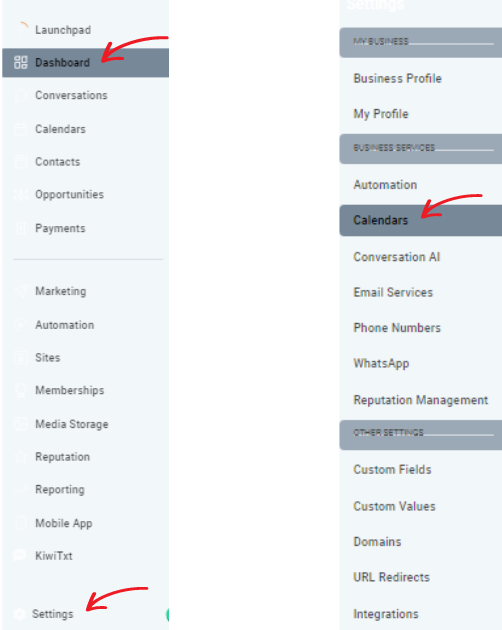
Go to ‘Calendar Settings’: After clicking on ‘Calendars,’ you will either see a drop-down menu or be directed to a new page, depending on your platform. From this menu or page, locate and select ‘Calendar Settings.’ This section serves as a central hub where you can manage and modify various functionalities of your calendar, such as event reminders, sharing options, and display preferences. By customizing these settings, you can optimize your calendar for better organization and efficiency, tailoring it to suit your specific needs and preferences.
Access ‘Connections’: Within the ‘Calendar Settings’ window, take a moment to locate the ‘Connections’ option. This link serves as your gateway to managing your calendar integrations with various external scheduling tools, such as project management apps or collaborative platforms. By using this feature, you can seamlessly sync events, appointments, and reminders across different applications, ensuring that all your scheduling needs are efficiently met in one place. Be sure to explore the options available to enhance your productivity and streamline your workflow.
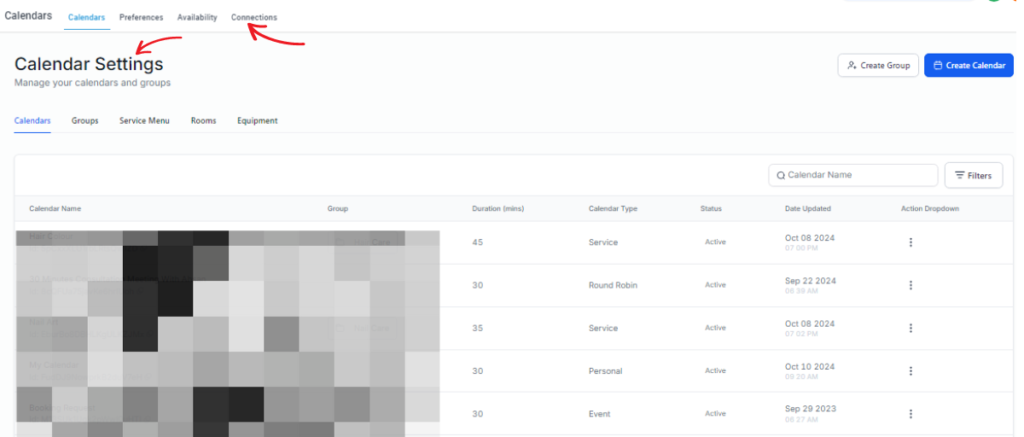
Click on ‘Add New’: In the ‘Connections’ area, locate and click on the ‘Add New’ button. This action will prompt a new window or section to open, providing you with a list of available applications for integration. Here, you can carefully browse through the options presented, allowing you to choose the application that best fits your needs for seamless integration into your existing workflow. Take your time to evaluate the features of each application before making your selection.
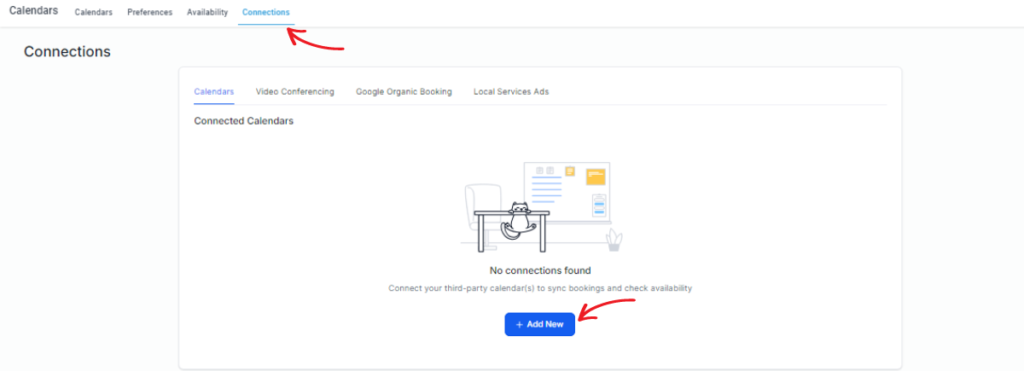
Select ‘Calendly’ and Connect: Begin by reviewing the list of available applications on your screen and locate ‘Calendly.’ Once you find it, click the ‘Connect’ button situated next to the app. This action will initiate the integration process, linking your Calendly account with the platform you’re using. After clicking ‘Connect,’ you will be directed to a detailed set of instructions that will guide you through the necessary steps to complete the integration seamlessly. Follow these instructions carefully to ensure that all features of Calendly are properly set up and ready for use.
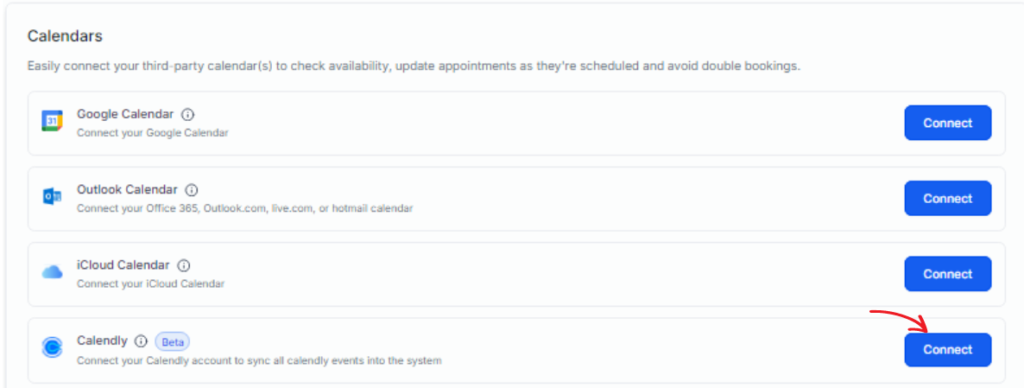
Complete the Authentication Process: Once you initiate the process, you will be redirected to the Calendly login page. Here, you will need to enter your credentials—your email address and password—to sign in to your Calendly account securely. During this authentication process, it’s important to carefully review the permissions being requested. Make sure to grant Go High Level the necessary permissions to access your Calendly data. This step is crucial, as it allows GHL to seamlessly import your scheduling information accurately and efficiently, ensuring that all of your appointments and availability are synchronized without any issues. Properly completing this step will enhance your overall experience and functionality within the platform.
Select Calendars for Event Import: After successfully authenticating your account, you will be redirected back to the GHL interface. This is where the real customization begins. You’ll see a list of your available Calendly calendars, each representing different events or types of appointments you manage. Take a moment to review the options and carefully select the calendars you want to sync with GHL. It’s a good idea to focus on calendars that directly align with your scheduling needs and goals. By doing this, you can streamline your workflow and avoid unnecessary clutter, ensuring that you only see the events that matter most to you. This thoughtful selection will help you stay organized and efficient in managing your appointments.
Consent to Event Import: Make sure to check the consent box to authorize Go High Level to pull events from your selected Calendly calendars. By doing so, you are confirming your agreement to the synchronization of data between the two platforms. This process allows for seamless integration, ensuring that all your scheduled events, appointments, and meetings are automatically updated across both systems. This not only saves you time but also helps to minimize any potential scheduling conflicts, keeping your calendar organized and up-to-date.
Click on ‘Save’: After carefully reviewing and confirming your consent, along with selecting the necessary calendars you wish to integrate, you can go ahead and save your settings. This step is crucial as it finalizes the integration process. Doing so ensures that all future events, appointments, and updates from your Calendly account are seamlessly and automatically reflected within your GHL Calendar. This integration streamlines your scheduling and helps you manage your time more effectively by keeping everything in one place.
Your Calendly integration is now successfully set up within the Go High Level platform, enabling a unified and efficient approach to manage your appointments and schedules.
Step-by-Step Google Integration
Access Account Settings: Start by navigating to your account settings from the main menu of your platform, which is typically located at the top right corner of the screen. Look for the option labeled ‘Integrations’ and select it. This action will redirect you to a dedicated page where you can manage all your third-party integrations, including those that enhance the functionality of your platform and streamline your workflow.
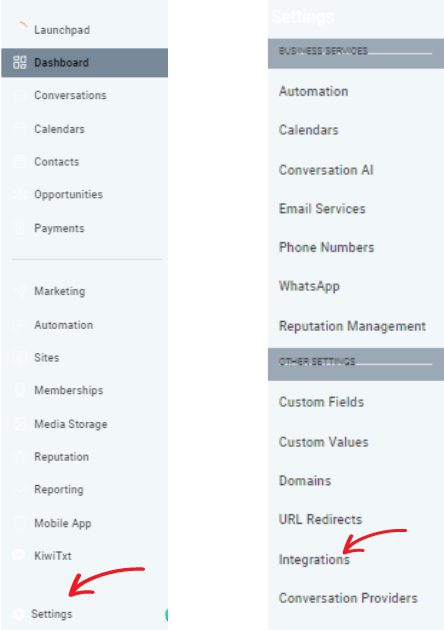
Initiate Google Sign-In: Once you are on the ‘Integrations’ page, take a moment to locate the ‘Sign in with Google’ button, which is often prominently displayed for easy access. Click on this button to initiate the process of connecting your Google account with the platform. This step will help facilitate a smoother user experience by allowing you to utilize Google services directly within your account.
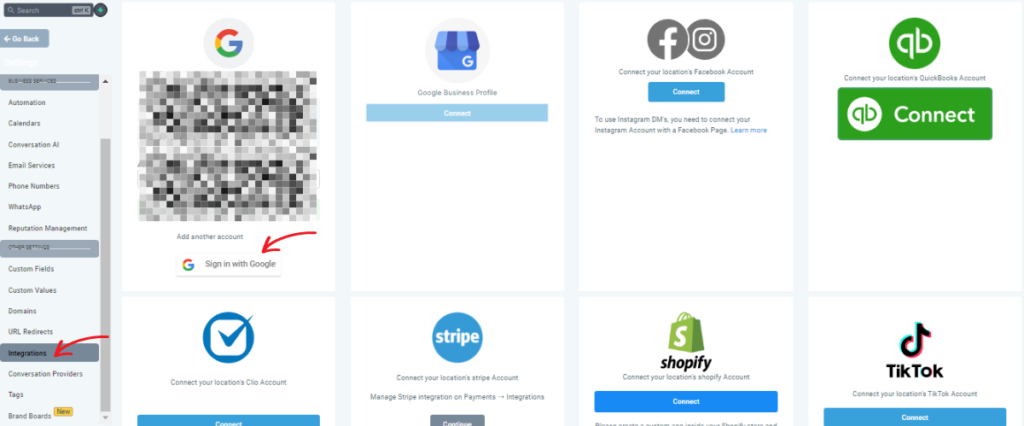
Authenticate Your Google Account: After clicking the button, a popup window will appear, prompting you to select which Google account you wish to connect. If you have multiple accounts, choose your preferred one carefully. Once selected, proceed by granting the necessary permissions that will allow the platform to access your Google account data. This step is crucial as it ensures a seamless flow of information between the two systems, enabling you to collaborate more effectively and manage your tasks with ease. Remember, the permissions you grant will help integrate features like calendar syncing, document sharing, and access to other Google services directly within your platform.
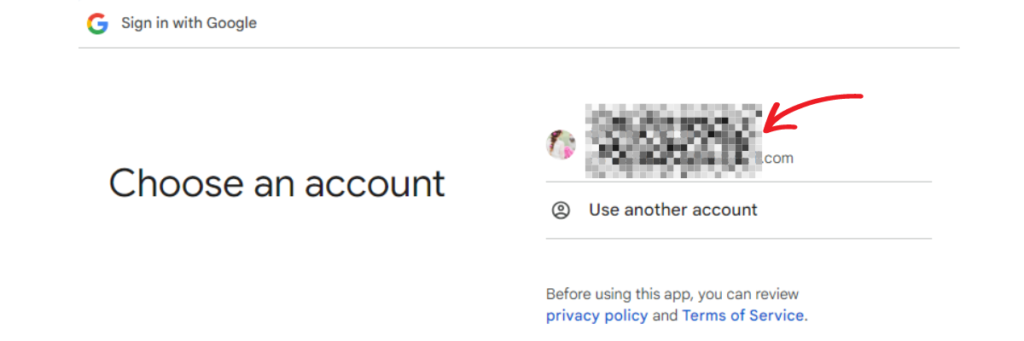
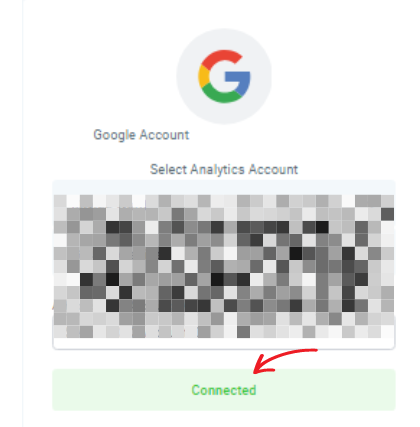
Add Multiple Google Accounts: If you need to add more than one Google account, you can easily do so by repeating the above step. Simply return to the ‘Integrations’ page and click on ‘Sign in with Google’ again. This allows you to link additional accounts as needed, which can be particularly useful for managing different schedules or teams. Each account will be integrated seamlessly, enabling you to switch between them without hassle.
Disconnect a Google Account: To remove a previously connected Google account, navigate to the ‘Integrations’ page where you’ll see a comprehensive list of all your connected accounts. Identify the account you wish to disconnect, then click on the ‘Connected’ button next to it. A confirmation prompt will appear; simply confirm the action to sever the integration. This is a straightforward process that ensures you maintain control over which accounts are linked to your system.
Configure Your Calendar Settings: Once your Google account is successfully linked, it’s crucial to take the time to configure your calendar settings for optimal scheduling. This step is essential to ensure that your calendar aligns perfectly with your workflow. To get started, navigate to Calendars > Calendar Settings > Connections. Here, you will discover a range of options that allow you to customize your calendar according to your personal preferences and needs.
You can adjust settings such as notification preferences, time zone adjustments, and integration with other apps. By fine-tuning these features, you can significantly enhance your scheduling process, making it as efficient and seamless as possible. This attention to detail will ultimately save you time and help you stay organized in your daily tasks.
Linked and Conflict Calendar Settings: In the Connections menu, focus on two main settings: Linked Calendar and Conflict Calendar. Your Linked Calendar is crucial as it is where all new events created within your system will be added, ensuring they appear on your Google calendar. This integration not only reduces the risk of double bookings but also provides a cohesive view of your schedule across platforms. The Conflict Calendar setting will help you identify any overlapping events, allowing you to resolve scheduling conflicts before they arise.
Syncing New Events: To illustrate, whenever a new event is created within the system, it will automatically sync with your linked calendar, ensuring that you can view and manage it directly on your Google Calendar. This seamless integration means you won’t have to worry about missing important events, as everything is updated in real time, keeping your schedule organized and up to date.
Conflict Calendar Integration: Conflict calendars play a crucial role by checking the events on your Google Calendar to effectively manage your availability. When events are marked as ‘BUSY,’ they will block your timeslot in the system, preventing any possibility of double bookings that could disrupt your schedule. On the other hand, events designated as ‘FREE’ will be displayed without interfering with your availability, allowing for efficient management of overlapping appointments. This feature ensures that you can plan your day without the stress of conflicting commitments.
Managing Double Bookings: To further enhance your scheduling accuracy, you have the option to add multiple calendars for cross-checking. This capability ensures that your availability is always accurate and helps prevent any scheduling overlaps, thus maintaining an efficient calendar management system. By integrating various calendars, you can have a comprehensive view of your commitments, making it easier to coordinate meetings and appointments without conflicts.
By following these steps, your integration with Google accounts is optimized, ensuring smooth synchronization of events and effective management of your schedule across platforms. This not only streamlines your planning process but also allows you to focus on what truly matters without the constant worry of scheduling mishaps.
Step-by-Step Zoom Integration
Integrating Zoom into your calendar significantly enhances your ability to seamlessly schedule and manage video conferences directly through your platform, streamlining your communication efforts. Following these detailed steps will help you connect your Zoom account effortlessly:
Access Calendar Connections Settings: Start by navigating to `Calendars > Calendar Settings > Connections`. This section is crucial as it allows you to manage all integrations related to your calendar functionalities. Here, you can ensure that your scheduling needs align perfectly with your video conferencing preferences, making it easier to organize meetings and collaborate with team members.
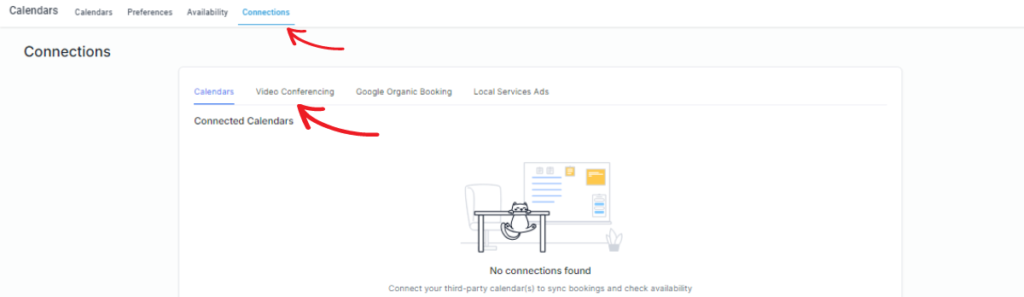
Locate the Video Conferencing Tab: Once you’re in the Connections section, look for the `Video Conferencing` tab. This tab is specifically dedicated to managing integrations with various video conferencing platforms, including Zoom, Microsoft Teams, and others. By utilizing this feature, you can centralize your video conferencing tools, which ultimately saves you time when scheduling meetings.
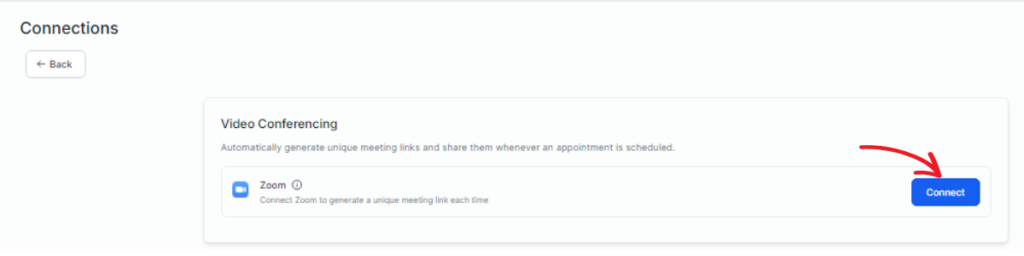
Initiate Zoom Connection: Click on the `Add New` button, which will present you with a variety of options to connect new video conferencing tools. Carefully browse through the list, and when you locate `Zoom`, click the `Connect` button adjacent to it. This action will prompt you to authenticate your Zoom account, allowing for a smooth integration process. Once connected, you’ll enjoy the convenience of scheduling Zoom meetings directly from your calendar interface, enhancing your productivity and ensuring you never miss an important call.
Sign In to Your Zoom Account: Once you initiate the integration process, a new window will appear prompting you to sign in to your Zoom account. This step is crucial as it establishes a secure connection between your platform and Zoom. Enter your Zoom account credentials, which include your registered email address and password. If you have enabled two-factor authentication for added security, be prepared to complete any additional verification steps, such as entering a code sent to your mobile device or email. This measure ensures that only authorized users can access your account, enhancing the overall security of your integration.
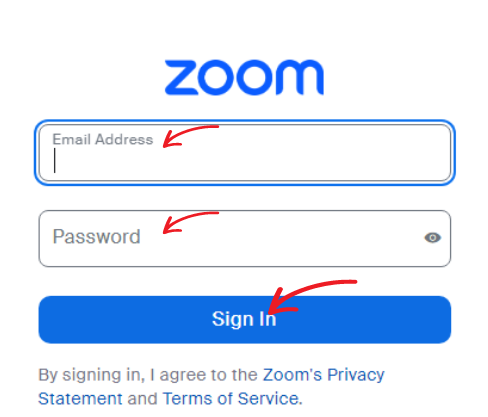
Authorize the Connection: After successfully signing in, the next step involves authorizing the connection between your platform and Zoom. You will be presented with a list of permissions that your platform requests to access essential Zoom features. It’s important to carefully review these permissions, as they will allow your platform to perform tasks such as scheduling meetings, accessing your Zoom calendar, and managing meeting settings. Granting these necessary permissions ensures a seamless experience, enabling your platform to interact effectively with Zoom’s services.
Confirmation of Successful Integration: Once you have completed the authorization process, you will receive a confirmation message that indicates your Zoom account has been successfully connected to your platform. This message not only reassures you that the integration is complete but also serves as a gateway to a host of new functionalities. Your platform will now have the capability to seamlessly create, manage, and schedule Zoom meetings as part of your regular calendar events. This streamlined setup significantly enhances your ability to manage, schedule, and execute meetings efficiently, allowing you to focus on your tasks without the hassle of navigating separate applications for video conferencing and calendar management.
Add Zoom to Your Calendar: Begin by opening the calendar you wish to modify. This step is essential to ensure that you make changes to the correct set of events and meetings, keeping your scheduling accurate and up-to-date. Once you have the calendar open, navigate to the meeting details section. This area contains all pertinent information about the meeting, such as the date, time, and participants. Here, you can make adjustments to align with your current meeting needs.
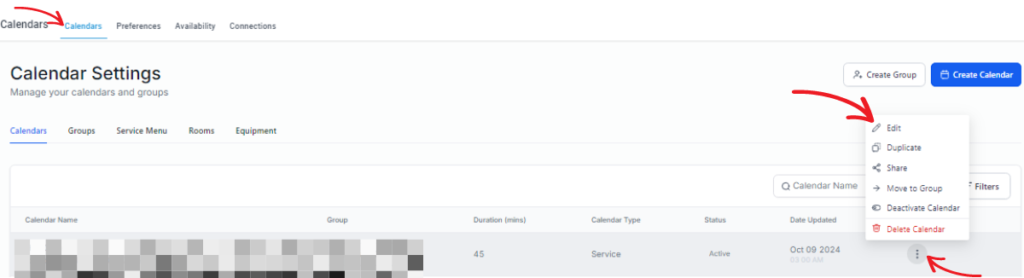
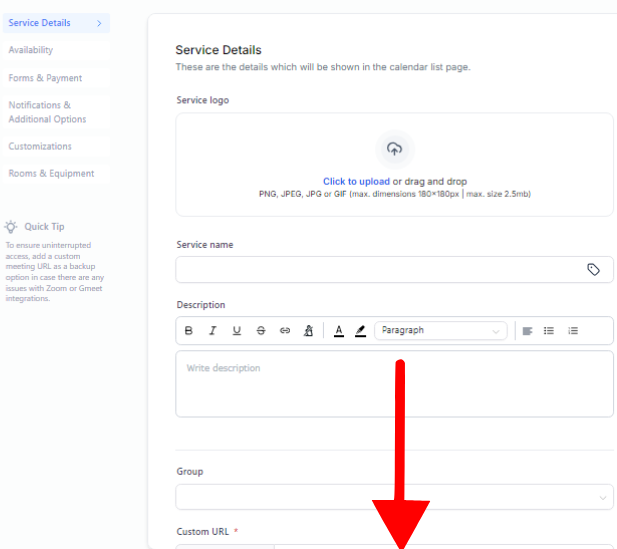
Scroll down within the meeting details to find the meeting location section under the team members heading. This section is where you can specify the exact location or platform for the meeting, which is fundamental for proper coordination. Choose Zoom as the desired platform for your meeting by selecting it from the available options. Once selected, click Save to apply the changes. This ensures that the meeting location is updated to Zoom, facilitating seamless video conferencing and improving the efficiency of your meetings.
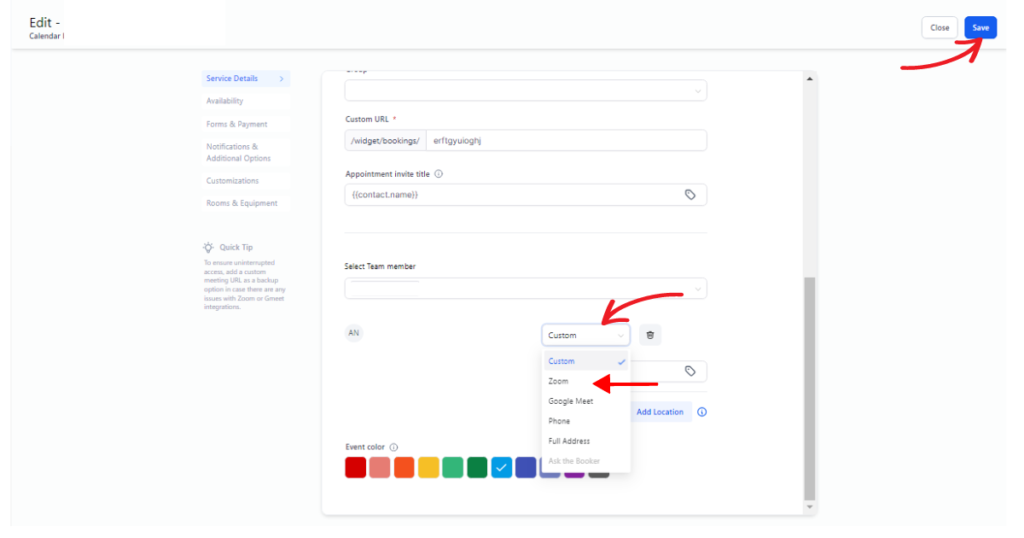
By following these detailed steps, you ensure that your Zoom integration is smoothly configured and ready to provide you with a robust scheduling tool that incorporates video conferencing capabilities directly into your calendar workflow. This comprehensive setup not only saves time but also improves collaboration and communication for you and your team.
Using Go High Level’s Integrated Calendar Features
Creating Appointments Directly from the GHL Dashboard
With GHL’s integrated calendar, creating and managing appointments becomes an effortless task. Users can easily schedule meetings and appointments directly from the GHL dashboard, which streamlines the entire process and eliminates the need for switching between different applications, a common frustration in today’s fast-paced environment. The platform’s intuitive interface allows users to set detailed appointment information, such as location, duration, and agenda, while also inviting participants with just a few clicks.
Additionally, users can send automatic confirmations and reminders, ensuring that everyone is on the same page and minimizing the chances of missed meetings. This functionality not only saves valuable time but also significantly reduces the risk of errors in appointment management, leading to a more organized and efficient workflow for both individuals and teams. Overall, GHL’s calendar feature serves as a powerful tool to enhance productivity and foster better communication.
Managing Team Calendars and Availability
GHL provides a comprehensive and centralized platform for effectively managing team calendars and availability, catering to the diverse needs of modern businesses. This innovative feature allows organizations to view team members’ schedules in real time, check their availability, and coordinate meetings effortlessly, regardless of time zones or locations.
By having a clear overview of team availability, businesses can not only avoid scheduling conflicts but also optimize resource allocation for projects and tasks. This means less time wasted on back-and-forth communication and more time focused on what truly matters—getting the job done.
The integrated calendar serves as a vital tool to ensure that all team members are kept in the loop about upcoming appointments, deadlines, and important events. This level of transparency helps everyone plan their tasks accordingly, which ultimately leads to improved productivity and collaboration throughout the entire organization. With GHL, teams can work smarter, streamline their workflows, and foster a more connected working environment for all.
Automated Appointment Reminders and Follow-ups
GHL’s calendar integration automates appointment reminders, confirmations, and follow-ups, significantly enhancing client engagement and reducing no-shows. By leveraging automated notifications, businesses can keep clients informed about upcoming appointments, thereby minimizing the chances of missed meetings and ensuring a smoother workflow.
The system’s customizable notification settings empower businesses to tailor reminders according to their specific preferences, including options for timing and frequency, which ensures that clients receive timely and relevant updates tailored to their needs. This not only improves communication but also fosters a sense of attentiveness from the business toward its clients.
Moreover, automated follow-ups provide an excellent opportunity for businesses to gather valuable feedback, allowing them to fine-tune their services while maintaining a positive relationship with clients. This proactive approach can lead to increased customer satisfaction and loyalty, as clients feel valued and heard. By implementing such a comprehensive system, businesses can create a more organized and responsive environment, ultimately driving growth and success.
Troubleshooting Calendar Integration Issues
Sync Issues with Google or Outlook Calendar
One common problem that users may encounter when using calendar applications is synchronization issues with Google or Outlook Calendar. These issues can manifest as events not appearing, discrepancies between the two calendars, or outdated information showing up. To effectively resolve such problems, it’s essential to verify that all permissions are correctly set, ensuring that the calendar integration has the necessary access to both Google and Outlook accounts. Additionally, checking that the integration settings are up to date is crucial, as outdated configurations can often lead to syncing failures.
If synchronization issues persist despite these checks, a practical step is to disconnect and then reconnect the calendar account within the GHL platform. This action can often reset the connection and clear up any glitches that may have occurred. Furthermore, clearing the cache and cookies in your browser can significantly help in resolving persistent connection issues, as accumulated data can sometimes interfere with the proper functioning of web applications. By following these steps, users can ensure a smoother and more reliable experience when managing their calendars across platforms.
Managing Duplicated or Missed Appointments
Duplicated or missed appointments can occur due to a variety of reasons, including incorrect settings or synchronization delays between different calendar applications. To effectively address this issue, it is crucial to ensure that the correct calendars are selected for integration, which may involve checking settings across multiple platforms. Additionally, managing any conflicting events appropriately is essential; this means carefully reviewing overlapping appointments and deciding how best to resolve them.
Regularly reviewing and updating your calendar settings can significantly help prevent these issues from arising in the first place. It’s advisable to set aside time weekly or monthly to assess your calendar configurations and make any necessary adjustments. If you do encounter duplicated appointments, manually deleting the duplicates is key to ensuring that your schedule remains accurate and organized. This not only helps maintain clarity in your planning but also reduces the stress of navigating through confusion in your time management. Keeping a well-organized calendar promotes better productivity and helps you stay on top of your commitments.
Authorization Errors
Authorization errors when connecting calendars can often arise from a variety of issues, most commonly due to incorrect login credentials or insufficient permissions assigned to the account. These errors can be frustrating, especially when trying to streamline scheduling and organization. To effectively resolve these issues, it is crucial to double-check the account credentials you are using. Ensure that the username and password are entered correctly and that they match the account you are trying to access.
Additionally, it’s important to verify that all necessary permissions are granted during the integration process. This might involve checking the settings within both the calendar application and the platform you are trying to connect to. If you are working with a team or using a shared calendar, make sure that the permissions are set to allow access to everyone who needs it.
If authorization errors persist despite verifying credentials and permissions, it may be beneficial to look into any security settings or firewall restrictions that could be blocking the connection. Sometimes, network configurations or security protocols may inadvertently prevent access. Reviewing these settings and making adjustments as necessary can help establish a successful connection and ensure a smooth calendar integration process.
Advanced Calendar Customization Options
Setting Up Different Types of Appointments (One-on-One, Group, etc.)
GHL offers a wide range of advanced customization options for setting up various types of appointments, making it a versatile tool for businesses. Whether it’s one-on-one meetings, group sessions, or webinars, the platform empowers organizations to define appointment types tailored to their specific needs and objectives. Users can customize aspects such as duration, availability, and even the required information for each appointment type.
By strategically customizing appointment settings, businesses can ensure that the scheduling process not only aligns with their operational requirements but also enhances client satisfaction by accommodating individual preferences. This level of personalization helps create a seamless experience for both staff and clients, ultimately contributing to increased productivity and stronger relationships.
Creating Custom Appointment Slots and Availability Rules
To cater to unique scheduling requirements, GHL provides businesses with the capability to create custom appointment slots and establish detailed availability rules. This advanced feature empowers users to define specific time slots based on their operational needs, block off times when they are unavailable, and set parameters for booking that align with their service offerings.
For example, businesses can specify certain days and times for particular services, ensuring that clients can only book during optimal periods. By tailoring these availability settings, organizations can optimize resource allocation, reduce scheduling conflicts, and ensure a balanced workload for team members, ultimately enhancing productivity and customer satisfaction. This flexibility not only accommodates the varying needs of clients but also supports the overall efficiency of the business.
Calendar Widget and Embedding Options
GHL offers an innovative calendar widget that can be effortlessly embedded into websites, enabling clients to book appointments with unparalleled ease. This versatile widget is fully customizable, allowing businesses to tailor its appearance to align with their brand aesthetics, which helps in creating a cohesive and visually appealing user experience.
By integrating the calendar widget into their websites, businesses not only provide a convenient scheduling option directly from their online platforms but also enhance customer engagement and satisfaction. This feature facilitates smoother interactions and empowers clients to manage their appointments on their terms, ultimately contributing to stronger customer relationships and operational efficiency. Additionally, the widget can be configured to send reminders and notifications, further improving the overall appointment management process for both businesses and their clients.
Best Practices for Effective Calendar Integration
Keeping Your Calendar Organized and Synced
Maintaining an organized and synced calendar is crucial for effective calendar integration within any organization. It not only aids in personal productivity but also enhances team collaboration. Regularly updating calendar settings, reviewing appointments, and ensuring synchronization across various platforms—such as mobile devices, desktops, and shared team calendars—are essential practices that can significantly impact workflow.
By consistently maintaining an organized calendar, businesses can prevent scheduling conflicts that may arise from overlapping meetings or deadlines. This proactive approach allows for better time management and ensures that all team members are on the same page, leading to smoother operations and more efficient project execution. Additionally, an organized calendar can serve as a vital communication tool, helping teams stay aligned and focused on their goals.
Aligning Calendar Usage with Business Goals
Aligning calendar usage with business goals is essential for maximizing the benefits of calendar integration in today’s fast-paced work environment. By effectively utilizing calendar features, businesses can significantly support their sales, marketing, and service strategies, ensuring that time is allocated to activities that drive success. For instance, setting aside specific blocks of time for sales calls or marketing campaigns can lead to more focused efforts and better outcomes.
Moreover, by aligning scheduling practices with overall business objectives, companies can enhance productivity across teams. When everyone is on the same page regarding priorities, it leads to improved client relationships as timely follow-ups and meetings become the norm. Additionally, this strategic approach to calendar usage not only helps in managing daily tasks but also plays a crucial role in long-term growth. Regularly reviewing and adjusting calendar strategies based on business performance and goals can lead to greater efficiency and success in achieving targets. Ultimately, leveraging calendar integration in alignment with business objectives creates a structured environment where both individuals and the organization can thrive.
FAQs
What is Go High Level (GHL) calendar integration?
GHL calendar integration is a feature that allows businesses to streamline their scheduling processes by connecting their existing calendars with the Go High Level platform. This integration facilitates efficient appointment management by syncing sessions across different platforms like Google Calendar, Calendly, and Zoom.
How does GHL integrate with Google Calendar?
GHL integrates with Google Calendar by allowing users to sync appointments and schedules seamlessly between the two platforms. This ensures that any changes made in one calendar automatically reflect in the other, helping to avoid scheduling conflicts and ensuring up-to-date information is always available.
Can I use GHL with Calendly for scheduling purposes?
Yes, GHL supports integration with Calendly, enabling users to easily manage and automate their appointment scheduling. This integration allows businesses to leverage Calendly’s user-friendly interface while utilizing GHL’s powerful backend analytics and management capabilities.
What are the benefits of combining GHL with these platforms?
By integrating GHL with platforms like Google Calendar, Calendly, and Zoom, businesses can achieve a unified approach to scheduling, automate logistical processes, enhance client engagement through efficient communication, and ultimately improve their operational efficiency and client satisfaction.
Conclusion
Go High Level (GHL) calendar integration offers a robust solution for businesses aiming to streamline their scheduling processes and enhance overall efficiency. This powerful integration not only simplifies the coordination of appointments but also significantly improves communication within teams and with clients. By seamlessly connecting with widely-used platforms such as Google Calendar, Calendly, and Zoom, GHL provides a comprehensive toolset that allows users to manage appointments effortlessly. This reduces scheduling conflicts, automates reminders, and ensures a coherent workflow across different teams and departments.
Moreover, the integration facilitates smooth interactions, enabling businesses to maintain consistent engagement with clients. This level of organization can lead to improved customer satisfaction, as clients appreciate timely responses and well-managed appointments, fostering stronger relationships over time. Embracing these integrations allows businesses to shift their focus more toward strategic goals, innovation, and customer service, rather than getting bogged down by logistical challenges.
As technology continues to evolve, leveraging such integrations not only boosts productivity but also sets the stage for sustained growth and success in today’s competitive business environment. By optimizing scheduling processes, businesses can better allocate their resources, empower their teams to work more collaboratively, and ultimately, drive their success in an ever-changing landscape. Additionally, the ability to analyze appointment data can provide valuable insights that help companies make informed decisions moving forward. For further help, feel free to Contact Us!
