In the bustling world of digital marketing and business management, efficient scheduling can be your secret weapon for success. Whether you’re a marketer orchestrating multifaceted campaigns that require precise timing and coordination or a small business owner juggling multiple appointments and client meetings every day, having a reliable and intuitive calendar system is crucial for staying organized and maximizing productivity.
Enter Go High Level—a powerful platform that offers a highly customizable calendar widget specifically designed to meet a wide range of business needs. This versatile tool allows users to tailor their calendar functionalities to suit their unique workflows, ensuring that nothing falls through the cracks. With features such as color-coded events, reminders, and integration with other business tools, Go High Level simplifies the process of managing your schedule.
This comprehensive guide will walk you through the art of customizing calendar widgets in Go High Level, providing you with step-by-step instructions and tips to unlock new efficiencies for your day-to-day operations. By the end of this guide, you’ll be equipped with the knowledge to make the most of this powerful scheduling tool, enhancing your productivity and helping your business thrive in a fast-paced environment.

What is Go High Level?
Go High Level is an all-in-one marketing and CRM platform designed to help businesses streamline their operations and improve customer interactions. This innovative platform integrates a range of features, including automated marketing campaigns that save you time, sales funnels that guide potential customers through the buying process, lead management tools for tracking and nurturing prospects, and detailed analytics to give you insights into your performance. By providing a cohesive ecosystem aimed at driving business growth, Go High Level empowers users to make data-driven decisions.
It’s especially popular among digital marketers, agencies, and small business owners, thanks to its flexibility, scalability, and user-friendly interface, which makes it accessible even for those without extensive tech skills. This adaptability means it can meet the needs of various industries, whether you’re running a local service business or a larger marketing agency. By centralizing key business functions like client management, automated communication, and campaign tracking, Go High Level simplifies workflows significantly. This allows businesses to focus on what really matters: building strong relationships with clients, boosting customer satisfaction, and expanding their reach in a competitive market. With Go High Level, you can manage your current operations more efficiently and set yourself up for future growth and success.
Go High Level Calendar Widget
At its core, the calendar widget in Go High Level serves as a powerful scheduling tool that can transform the way businesses manage their time. This innovative feature is specifically designed to streamline appointments and bookings, ensuring that your time is not only managed effectively but also efficiently. For businesses that frequently interact with clients, having a customizable calendar is essential; it goes beyond being a luxury and becomes a vital necessity for smooth operations.
The widget offers a variety of preset options that can be tailored to fit the unique needs of your business, accommodating different appointment types, durations, and even specific time slots based on your operational hours. This level of customization ensures that no two schedules look alike, allowing for a personalized approach to time management. With the ability to integrate reminders, notifications, and client preferences, the calendar widget enhances communication and reduces the likelihood of scheduling conflicts, ultimately leading to improved client satisfaction and productivity.
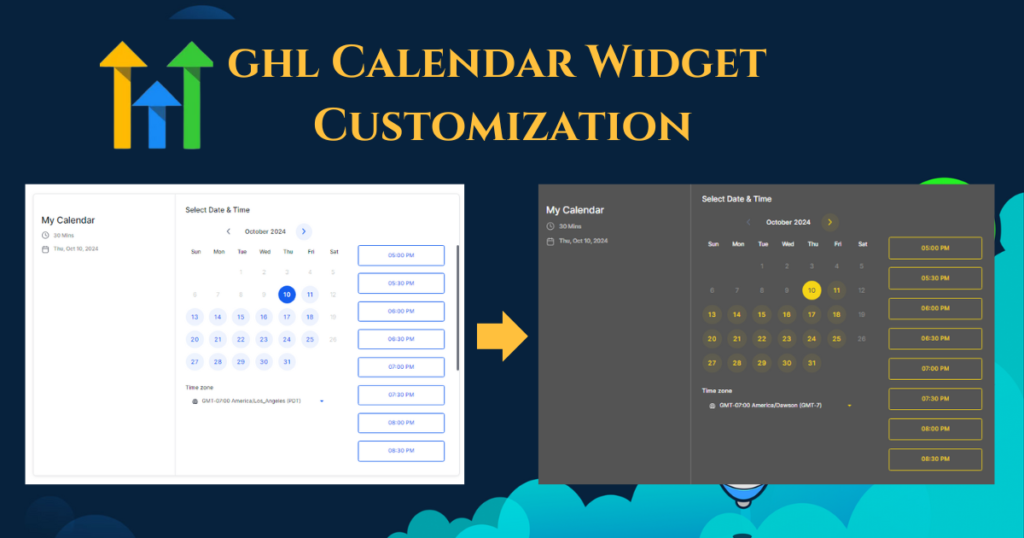
Key Features of the Go High Level Calendar Widget
The Go High Level calendar widget comes packed with features designed to enhance usability and Integration is a powerful feature that enhances your scheduling experience. It offers multiple calendar views—daily, weekly, and monthly—allowing you to visualize your schedule in the way that suits you best, whether you prefer to see your tasks at a glance or dive into the specifics of each day. With robust integration capabilities that include seamless syncing with Google Calendar, it keeps all your appointments, events, and commitments in one easily accessible location, eliminating the hassle of switching between different platforms.
Additionally, the calendar is equipped with advanced features such as availability settings that let you define when you’re free to meet, appointment buffers to ensure you have enough time between engagements and variable meeting durations that allow you to customize time slots based on the nature of the meeting. These options offer you ultimate control over how your time is allocated, enabling you to manage your day more effectively and increase your productivity.
Calendar Widget Customization Options
Customizing your Go High Level calendar widget can profoundly enhance the way you manage appointments and provide services, making your scheduling process not only more efficient but also more visually appealing. This adaptability allows businesses to align their calendar functions closely with specific operational needs, ensuring that the tool serves them optimally. Here are several key customization options you can explore to elevate your calendar experience:
- Calendar Cover Image: Choose an eye-catching and visually appealing cover image that reflects the theme or purpose of your calendar. This image not only sets the tone for your calendar but also gives users a preview of what to expect, making it more inviting. Consider selecting an image that resonates with your brand identity or the services you offer, whether that’s a serene landscape for a wellness business or a vibrant graphic for a creative agency.
- Calendar Widget Style: Decide between the Neo style, which offers a modern and sleek aesthetic characterized by vibrant colors and smooth lines, or the classic style, which provides a timeless look with traditional design elements. Both options enhance the user experience, so take into account the overall vibe you want to create. The Neo style may appeal to a younger, trendier audience, while the classic style may resonate better with those who appreciate a more conventional look.
- Color-Coding Events: The use of primary and background colors plays a crucial role in event organization. The primary color specifically defines the hue of essential elements such as the date, time, buttons, and various actions associated with the event. On the other hand, the background color sets the tone for the backdrop, creating a visually appealing environment. By assigning distinct colors to various event types, you can significantly enhance both visibility and organization. This feature not only allows you to quickly identify and distinguish between business meetings, client appointments, or personal engagements but also creates a more intuitive user experience. For instance, using a calming blue for personal events and a professional grey for business meetings can help streamline your schedule and reduce the chances of confusion, ultimately leading to a more efficient and well-structured calendar.
- Button Text Customization: Beyond merely choosing colors, the text displayed on buttons can be fully customized to align with your specific preferences and branding. This function allows you to incorporate specific words or phrases that resonate with your business ethos and are familiar to your clients or team members. By personalizing the button text, you facilitate a smoother navigation experience through the calendar, making it intuitive for users to engage with the scheduling tools at their disposal. Clear and relevant button labels can significantly enhance user interaction and reduce confusion.
- Other Options: When it comes to the calendar, there are various options to consider, including the calendar title, event descriptions, and other details associated with your events. Think carefully about whether you want this information to be prominently displayed or kept more discreetly hidden. Making these choices can greatly enhance the user experience by providing context and clarity for each entry. For example, a well-crafted title and description can help users quickly identify the purpose of an event. Would you prefer to showcase these elements in an easily accessible way, or do you envision a cleaner, more streamlined look that minimizes distractions? Ultimately, it’s all about what fits best with your aesthetic and usability goals.
- Custom Code: For businesses that possess advanced coding knowledge, the Go High Level calendar widget opens up a world of additional customization options through the use of custom code. This feature empowers you to personalize every aspect of your calendar, tailoring it to meet your unique needs and preferences. Whether it’s modifying the layout, adding specific functionalities, or integrating other tools, having the ability to manipulate the code allows you to take control of your scheduling experience to an entirely new level. This level of customization can lead to greater efficiency and a more tailored experience for both you and your users, ensuring that the calendar serves your specific operational requirements effectively.
Step-by-Step Guide to Customize Calendar Widget
Log In to Go High Level: Open your preferred web browser and navigate to the Go High Level login page. Once there, enter your username and password in the designated fields to securely access your dashboard, where you’ll find an array of features tailored to help you manage your tasks effectively.
Create a New Calendar: After successfully logging in, take a moment to familiarize yourself with the main dashboard. Look for the calendar feature, which is typically displayed prominently. Follow the on-screen instructions to create a new calendar. This process usually includes adding a unique name for your calendar, specifying the types of events you plan to schedule (such as appointments, tasks, or reminders), and configuring initial parameters like time zones and visibility settings to meet your scheduling needs.
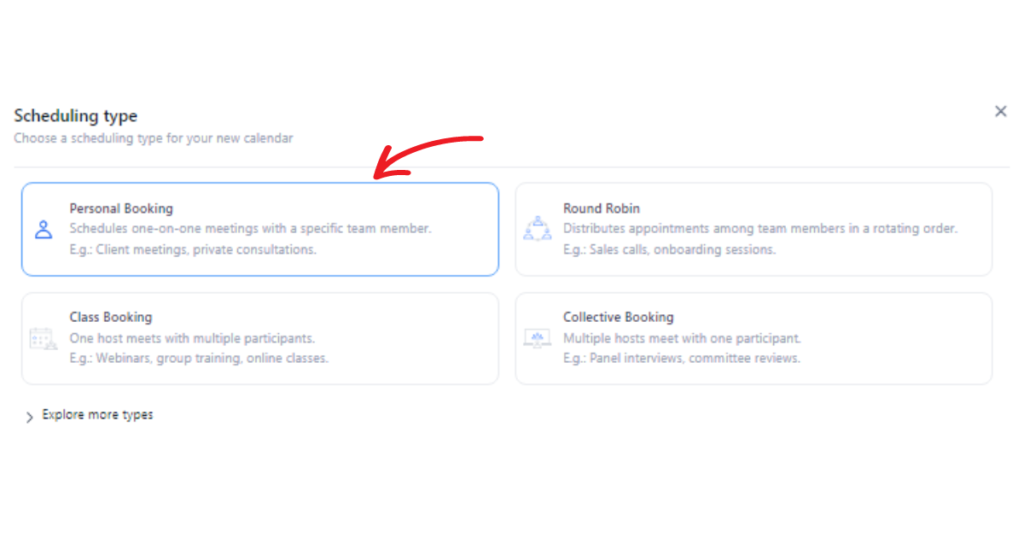

Preview Initial Calendar Setup: Once you’ve established the basic structure of your calendar, utilize the preview feature to get a real-time glimpse of its layout before diving into further customization. This step is crucial as it allows you to assess the overall appearance and functionality, helping you to identify any areas that may require adjustments or enhancements to better suit your preferences.
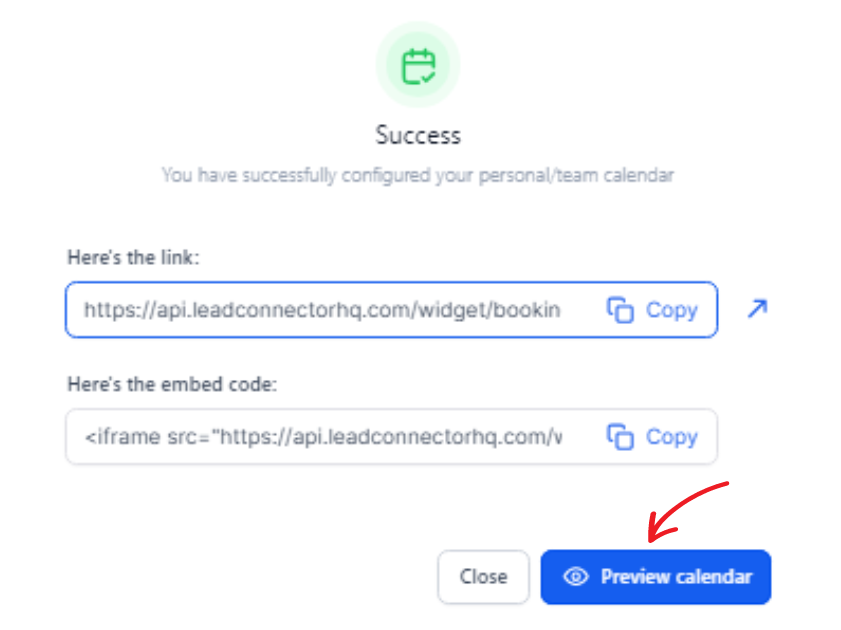
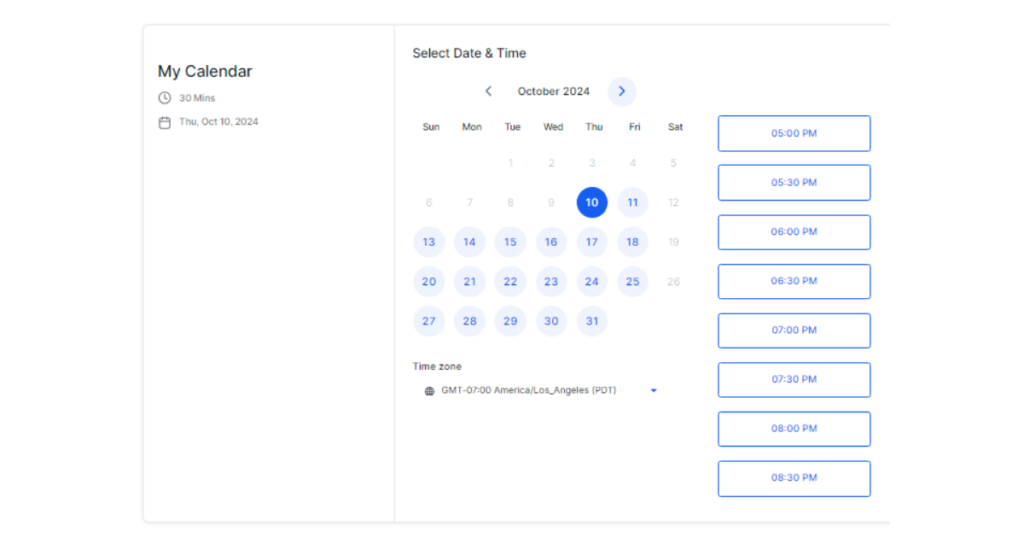
Edit the Calendar for Customization: After reviewing the initial setup, return to the calendar settings from the dashboard. Click on the “Edit” button to begin the process of personalizing your calendar widget. Here, you can modify various aspects such as color schemes, layout preferences, and notification settings, ensuring that your calendar not only serves its function but also aligns with your style and enhances your productivity.
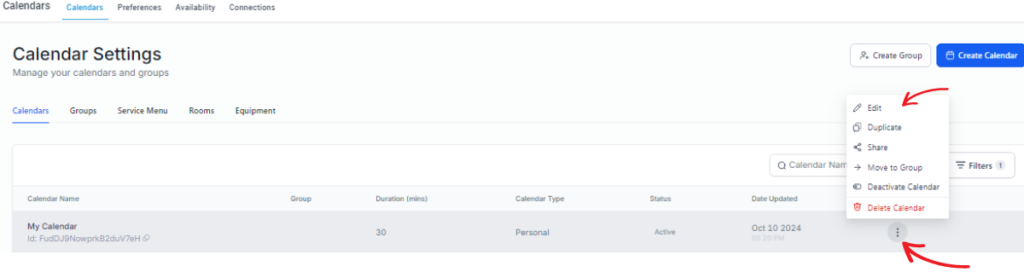

Set a Picture: Access the calendar cover image settings to upload a picture that truly aligns with your brand or theme. Choose an image that is not only visually attractive but also representative of your business’s values and mission. This image will serve as the first impression for users, so ensure it encapsulates the essence of what you offer.

Select the Calendar Style: When choosing between the Neo style for a sleek, modern feel or the classic style for a more timeless and traditional appearance, consider what best suits your brand’s image and what resonates with your audience’s preferences. The style you select should reflect your brand’s identity and enhance user engagement.

Set Primary and Background Color: Define the primary color for essential calendar elements like dates, buttons, and headers. This color should align with your brand guidelines and evoke the right emotions. Additionally, select a background color that complements the primary color, ensuring it enhances the overall visual appeal of the calendar without overwhelming the user.


Customize Your Button Text: Take the time to modify the text on buttons within your calendar to suit your business’s specific language, tone, and messaging style. This personalization not only provides users with a seamless and cohesive branded experience as they navigate the calendar but also helps reinforce your brand identity and encourages user interaction.
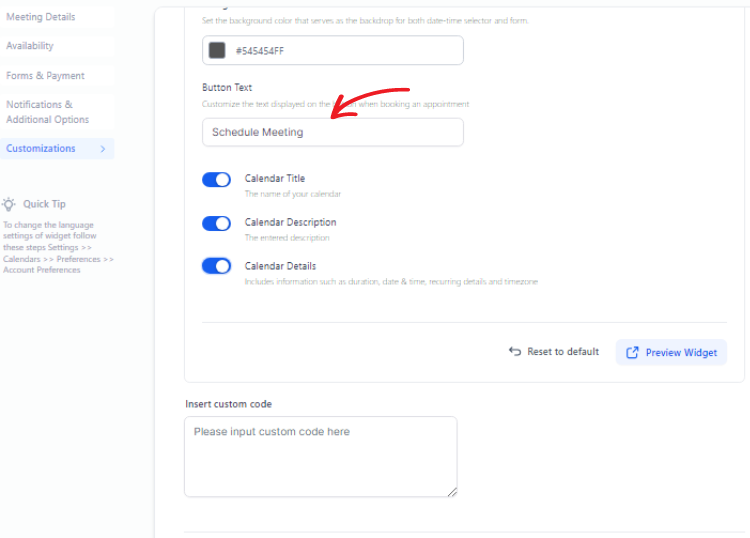
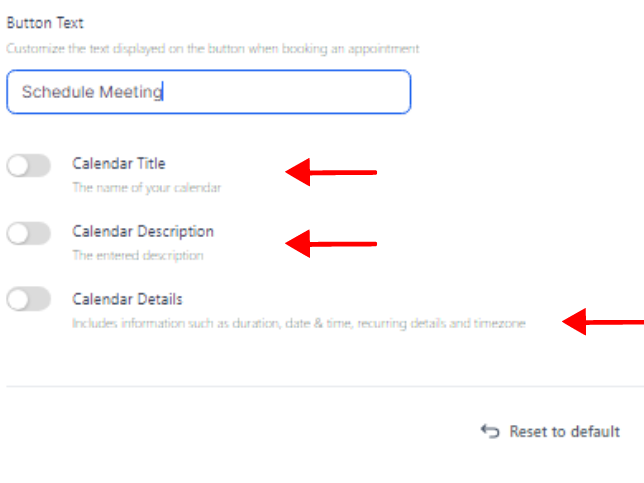
Insert Custom Code (Optional): For those with coding expertise, take the time to navigate to the custom code section of your calendar widget settings. Here, you can add specific code snippets that enhance the functionality and aesthetics of your widget. This could include everything from unique styling and animations to integrating additional features that are tailored to your specific needs. Whether it’s customizing the color scheme to align with your brand identity or adding interactive elements, this is your opportunity to make the calendar truly your own.
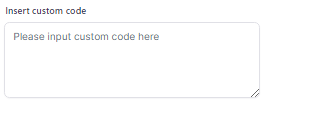
Check the Preview: Before you finalize your changes, it’s crucial to always recheck the calendar using the preview function. This step allows you to see how all your customizations look in real-time, ensuring they are applied correctly and are visually appealing. Pay attention to details like layout, color contrasts, and overall usability. If something doesn’t look quite right or isn’t functioning as intended, make the necessary adjustments. By thoroughly checking the preview, you can avoid potential issues that might arise after the calendar goes live.


By following these steps diligently, you can create a calendar that not only serves its functional purpose but also becomes a true reflection of your brand’s identity, resonating with your audience and enhancing their experience.
Customizing the Appearance & Design of the Calendar Widget
Customizing the Calendar’s Look and Feel
Creating a calendar that reflects your brand’s identity involves more than just function—it’s about aesthetics too. A well-designed calendar not only serves as a practical tool but also acts as a representation of your brand’s values and personality. Within the customization interface, you have the opportunity to modify colors, themes, and fonts, allowing you to ensure that your calendar aligns perfectly with your brand’s visual style. This attention to detail can enhance brand recognition and create a cohesive image across all platforms.
Additionally, adjusting the size and layout plays a crucial role; it can vastly improve user experience, ensuring that the calendar is not just visually appealing but also easy to navigate. A well-structured layout allows for a seamless interaction that feels both intuitive and professional, making it a valuable asset for users who rely on it for organizing their schedules.
Embedding the Calendar Widget on Your Website
Integrating your customized calendar onto your website effectively bridges the gap between you and your clients, enhancing communication and organization. This integration not only allows clients to view your availability in real time but also encourages them to book appointments more efficiently. The process for embedding a calendar varies slightly depending on the platform you are using. For WordPress users, a variety of plugins are available that simplify the embedding process, making it as easy as a few clicks to have your calendar up and running.
On the other hand, if you have a custom HTML website, you might need to take a more hands-on approach. This involves manually inserting the provided embed codes into your site’s backend. By doing so, you can ensure that the calendar displays seamlessly, providing an optimal user experience for your visitors. This integration not only streamlines your scheduling process but also improves client engagement, making it a valuable addition to any professional website.
Configuring Appointment Preferences
Setting Time Slots and Availability
Adjusting your time slots to align with your business hours or specific service availability is crucial for ensuring that your calendar accurately reflects how you operate. This thoughtful adjustment not only aids you in managing your time more effectively but also significantly enhances the overall experience for your clients. By strategically adding buffer times between appointments, you create a cushion that allows for smooth transitions from one client to the next. This flexibility is invaluable in handling any unexpected delays or in accommodating extra conversations without the pressure of feeling rushed.
Moreover, this proactive approach not only helps you avoid overlapping schedules, thereby preventing the chaos that can ensue when appointments run into each other, but it also keeps you firmly in control of your day. This control is essential as it enables you to focus entirely on providing quality service without the stress of feeling overwhelmed by back-to-back commitments.
In addition, establishing these boundaries leads to a more organized workflow that can significantly boost both your productivity and client satisfaction. Clients will appreciate the undivided attention they receive, knowing that their appointments are spaced out thoughtfully. This not only fosters a positive client relationship but also enhances your professional reputation, making clients more likely to return and recommend your services to others. Ultimately, taking the time to optimize your scheduling process can lead to long-term benefits for both you and your clientele.
Defining Appointment Types and Services
Your business might offer a wide array of services, each with its own unique scheduling requirements and nuances that cater to diverse client needs. By customizing appointment types within the calendar widget, you can specify not only the duration of each appointment but also the specific resources needed for different services, such as staff expertise, equipment, or even designated spaces.
Furthermore, you have the flexibility to assign team members or entire departments to particular appointment types based on their skills and availability, ensuring that each client receives the appropriate level of service tailored to their needs and preferences. This thoughtful approach to scheduling means that clients can trust they will be attended to by the right person or team for their specific service, enhancing their overall experience.
This level of customization not only significantly enhances the client experience but also improves operational efficiency, allowing your team to manage their time and resources more effectively. By implementing these personalized scheduling options, you can better align your services with client expectations, reduce wait times, and streamline workflows. Ultimately, this fosters stronger relationships with your clients, as they feel valued and understood, leading to increased loyalty and repeat business. In today’s competitive landscape, taking the time to optimize your scheduling process can set your business apart and contribute to long-term success.
Advanced Customization Options
Conditional Availability Rules
For businesses with complex scheduling needs, conditional availability rules serve as an invaluable tool to streamline operations. These rules enable you to set specific availability based on various user roles or client types, ensuring that different stakeholders have access to the resources they need at the right times. Additionally, you can effectively manage holiday schedules by automatically adjusting availability during peak seasons or special occasions. Incorporating breaks or special events into the calendar becomes a seamless process, allowing for a well-organized and efficient scheduling experience. This sophisticated approach not only enhances productivity but also caters to the diverse needs of clients and employees alike, ultimately fostering a more flexible and responsive business environment.
Integration with Automation and CRM
Maximize the utility of your calendar by integrating it with Go High Level’s robust CRM features. This powerful integration enables the automation of crucial tasks such as reminders, confirmations, and follow-ups, ensuring that no detail is overlooked in your customer interactions. By automating these processes, you can save time and reduce the chance of human error, allowing you to focus more on building relationships with your clients.
Furthermore, you can set up workflows that are triggered based on specific bookings, such as sending personalized follow-up emails or conducting surveys to gather valuable feedback. This not only enhances customer engagement but also streamlines your operations, making your business more efficient and responsive to client needs. Overall, leveraging these features can significantly improve your time management and client satisfaction.
Best Practices for Calendar Widget Customization
An optimized calendar widget strikes a perfect balance between aesthetics and functionality, creating a visually appealing yet highly practical tool for users. It’s crucial to ensure that the widget is mobile responsive, allowing users to access it seamlessly on any device, whether they’re using a smartphone, tablet, or desktop. Additionally, cross-browser compatibility is essential to guarantee that it performs flawlessly across various web browsers, ensuring that you reach all clients effectively, regardless of their preferred platform.
Moreover, regularly updating the design and settings of the calendar widget is vital to reflect any changes in business needs and trends, keeping it fresh and relevant. This ongoing maintenance not only enhances user experience but also helps in adapting to the evolving demands of your clientele. By doing so, you maintain a dynamic and engaging scheduling platform that encourages regular use and fosters productivity among users.
Troubleshooting Common Issues
Even with the best preparations, it’s important to recognize that issues might still arise during your project. Common problems that developers often encounter include styling conflicts, which can occur when different CSS rules clash, and embedding issues, such as difficulties when integrating third-party content. To effectively address these challenges, take the time to thoroughly review your settings and configurations.
Additionally, consulting the official documentation can provide valuable insights into common pitfalls and troubleshooting steps. If you’re still facing difficulties, consider engaging with Go High Level’s support community. This platform offers a wealth of knowledge, where experienced users and support staff can share their expertise, helping you find effective solutions and strategies to overcome these obstacles.
FAQs
What is the GHL Calendar Widget?
The GHL Calendar Widget is a powerful scheduling tool specifically designed to simplify the often complex process of booking and managing appointments. This user-friendly widget not only streamlines scheduling but also provides a range of customization options that allow businesses to tailor the user experience to their unique needs and preferences. Whether it’s adjusting time slots, setting reminders, or integrating with other tools, the GHL Calendar Widget enhances operational efficiency and significantly boosts client satisfaction. By making appointment management seamless, businesses can focus more on their core activities and less on logistical challenges.
How can I customize appointment types?
Customizing appointment types can be easily achieved within the calendar widget, allowing users to set specific durations for each type of appointment. Additionally, you can specify the resources needed, such as equipment or materials, and assign team members who will be responsible for each appointment type. This level of customization not only enhances the efficiency of scheduling but also provides a more personalized and organized approach to managing appointments. By aligning services with client expectations, businesses can ensure that the needs of their clients are met more effectively, leading to improved satisfaction and loyalty. This tailored approach ultimately contributes to a smoother workflow and better overall service delivery.
What are conditional availability rules?
Conditional availability rules are essential tools that empower organizations to establish tailored availability based on various factors such as user roles, client types, or special occasions. By implementing these rules, businesses can ensure that resources are not only available when needed but also appropriately allocated to meet diverse needs. For instance, you may want to offer different services or time slots based on whether a client is a premium member or a first-time visitor. Additionally, these rules can accommodate complex scheduling requirements, allowing for greater flexibility and optimization of resources during peak times or unique events. This strategic approach enhances user experience and ensures that all clients receive the attention and support they require.
Can the calendar widget be integrated with CRM tools?
Yes, the calendar widget can be seamlessly integrated with Go High Level’s powerful CRM features. This integration not only automates key processes such as reminders and follow-ups but also allows users to schedule appointments directly within the CRM. Streamlining these tasks saves valuable time, reduces errors, and significantly enhances customer interactions, ultimately leading to a more efficient workflow and improved client relationships. Additionally, users can customize notifications and sync with other calendar applications, ensuring they never miss an important meeting or deadline.
How do I troubleshoot styling conflicts?
Styling conflicts can occur when CSS rules clash, leading to unexpected results in your web design. To effectively resolve these issues, it’s important to meticulously review your configurations and examine the hierarchy of your CSS rules to identify any overriding styles. Consulting the official documentation can provide valuable troubleshooting steps and guidance on best practices. Additionally, engaging with Go High Level’s support community can offer a wealth of resources and insights from fellow users who have encountered similar challenges, providing you with effective solutions and tips to enhance your styling strategies.
Final Thoughts
Customizing your Go High Level calendar widget offers a flexible and powerful tool for effectively managing your business’s scheduling needs. By tailoring features to align with your unique requirements, you can set specific time slots that work best for your availability, integrate your preferred meeting types—whether they are one-on-one consultations, group meetings, or virtual sessions—and automate reminders to keep both you and your clients informed. This level of customization not only enhances efficiency but also significantly boosts client satisfaction.
Moreover, a personalized approach allows you to reflect your brand’s identity within the scheduling interface, making the experience more engaging for your clients. By streamlining your workflow and minimizing the back-and-forth communications often associated with scheduling, you ensure that your clients have a seamless experience when booking appointments. This can lead to increased retention and more referrals, as satisfied clients are more likely to recommend your services to others. For further assistance, please feel free to Contact Us; we’re here to help you optimize your scheduling process!
